Menu


Effective February 7th, 2021, existing patients will be able to have their individual, group, and family services available through telemedicine. All of our psychiatrists, Nurse Practitioners, Social Workers, and Licensed Professional Counselors will be available through the Arundel Lodge virtual and online waiting room.
The first time you use telemedicine, the Arundel Lodge clinician will need to review information in order to obtain your informed consent. Click here to see the consent form that will be reviewed with you .
New patients will also be able to register for services, receive a diagnostic assessment and begin treatment through telemedicine remote access. To register for services please click on the “Get Help Here” button and choose “Enrollment”.
VSee Telehealth services can be accessed via the website link or by downloading the app on any smart device. If using the app it will ask for the password “arundellodge” to access the waiting room.
If you have any questions regarding this process please call the main line at (443)-433-5900 and press 0 to speak to administration staff.
VSee Clinic is a simple, secure way for you to hold a telehealth consultation with your provider from anywhere. VSee Clinic allows HIPAA-compliant chat and video calls. It’s encrypted, so your patient health data is secure. Seeing your doctor is easy with VSee Clinic. You can schedule an consultation or “walk in” without an appointment.
To log on via computer please click on the following link:
To download and install the VSee mobile app to your mobile device:
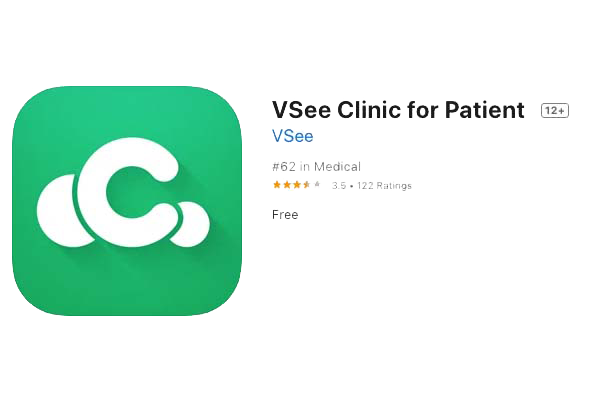
Please download the VSee Clinic App in the Android or Apple Store to connect to Arundel Lodge Virtual Waiting Room to conduct your Appointment.
Please check detailed instructions on the VSee Clinic Waiting Room Patient Manual section.
WHAT YOU NEED
To enjoy the best experience on VSee, make sure you have:
BROWSER
Make sure you are using a supported browser. VSee works on:
Also, in your settings, turn on:
TO GET STARTED
Once you have everything you need, close all other video conferencing programs, such as:
These programs can interfere with VSee.
Copyright 2023 Arundel Lodge, Inc. | Powered by AbleSpark